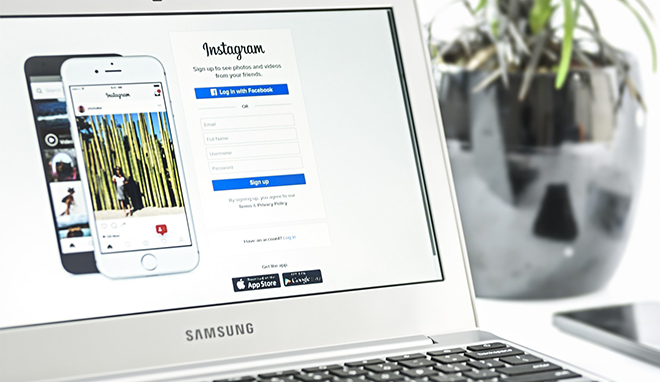

Chelsea Allenby is a Digital Marketer of 9 years and Managing Director of Allenby Digital Ltd, an online marketing agency she set-up in 2015, specialising in social media and content marketing. www.chelseamarketing.co.uk
This hugely successful photo sharing app was purchased by Facebook in 2012 and now boasts a user base of 500 million! Instagram offers such a large audience, available at your fingertips. The option of paid advertising opens the door to reaching many more of them.
So why did Facebook snap it up so quickly? Well, it was probably because they recognised that the majority of Facebook users spend more time sharing video and photos than anything else. In comparison to their own mobile app, Instagram was also leaps and bounds ahead. Of course, it was also starting to attract a younger audience, one that Facebook was struggling to recruit in the age of smartphones. Probably the number one reason for the purchase was that Facebook simply got scared! Instagram threatened them in a big way.
Many people don’t realise that Facebook actually own Instagram, so it can be a bit confusing when they begin Instagram advertising. The management of Instagram ads is undertaken through Facebook ads manager or the Facebook power editor. This is actually quite useful, because, you can align your Instagram advertisements with your Facebook ads if you wish.
Currently, there are a few different types of advertisement you can promote on Instagram. They fall into the following four areas:
- Mobile Apps – Ads to encourage mobile app installs or mobile app engagements
- Clicks to Website – Ads to send more people to your website and conversion ads to promote a specific action on the website, (purchase, a sign-up, etc,.)
- Video Views – Ads to get your Instagram video watched by more people
- Awareness & Engagement – Ads to promote engagement with individual posts, or to create awareness around your brand.
Before you can promote anything on Instagram, you need to connect your Instagram account to your Facebook business page. To do this make sure you’re logged in as the admin for your page, go to ‘settings’ at the top of the page and select ‘Instagram Ads’ from the menu on the left. From here you will be able to add an account.
When setting up your first Instagram ad, you will want to bear in mind the size restrictions. You will need a square image of 1080 x 1080 pixels. Videos should also be of square ratio and last no longer than 1 minute.
It’s best to head over to the power editor and set-up advertisements here as opposed to within the Facebook ads manager itself. You will find fewer limitations if you do it this way. You can get to the power editor from Facebook ad manager:
Alternatively, if you’re using the Facebook business manager you will find it here:
Once in the power editor select ‘create campaign’ to give your campaign a name and choose an objective. The objective is based on the desired outcome, so if you’d like to send more people to your website, choose ‘website clicks’ and if you’d like visitors to take a specific action once there, choose ‘website conversions’. Make sure that ‘Instagram Ad’ is selected at the ad set level. From here, it’s just a case of following the onscreen set-up directions, choosing an audience to target, setting the budget and adding the media.
When selecting the placement for your advertisement, ensure that Instagram is selected and all other placements are unselected. Unless of course, you’d like to promote the same style ad on Facebook too.
Here are some examples of how your Instagram ad will be presented to your desired audience:
Just as you would with any paid promotion, you need to keep close tabs on what is and isn’t working. After your first advertisement has ended, take the time to analyse the results. The reporting tools available can tell you a lot; which age-groups are interacting with the ads, how much each click or interaction is costing you and how relevant your ad is to the audience selected. You can find and filter through this information by clicking on the name of the campaign in the ads manager.


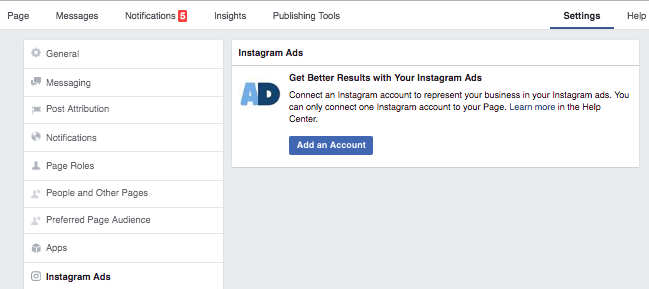

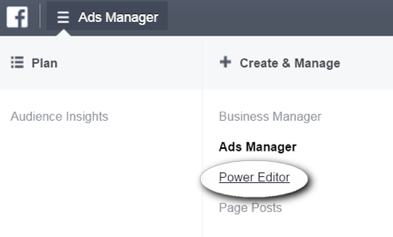
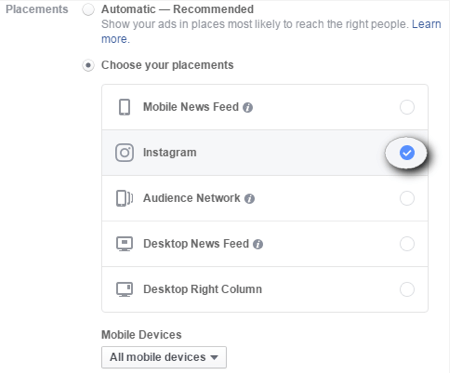
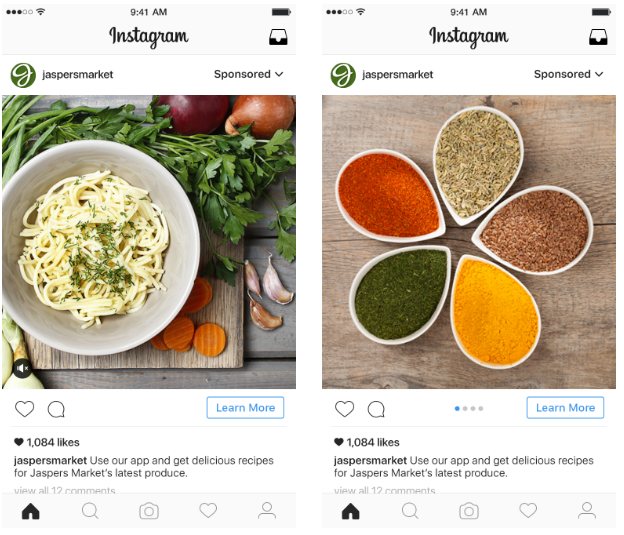

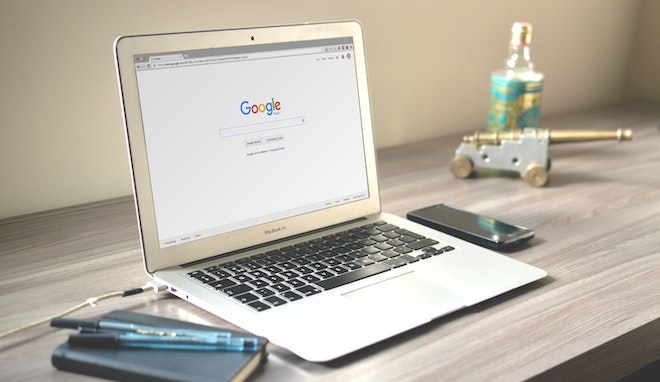
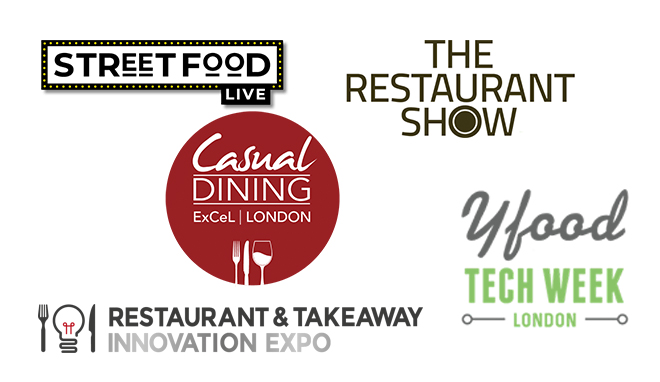
Comments